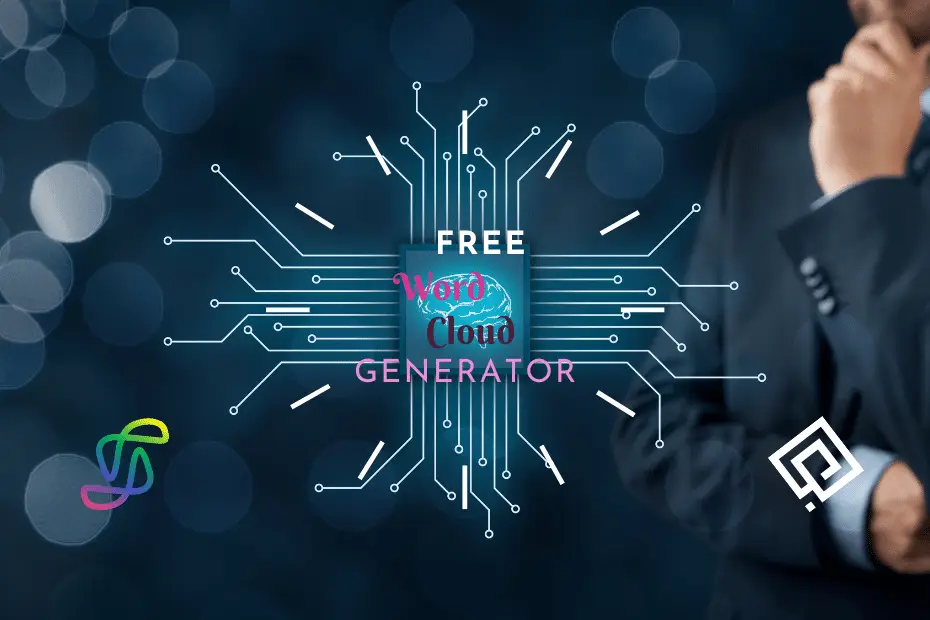Back to: Linux command line and the Shell free course beginner to expert by ProGuide365.
This module requires a sandbox to complete. A sandbox gives you access to free resources. Your personal subscription will not be charged. The sandbox may only be used to complete training on Microsoft Learn. Use for any other reason is prohibited, and may result in permanent loss of access to the sandbox.
Microsoft provides this lab experience and related content for educational purposes. All presented information is owned by Microsoft and intended solely for learning about the covered products and services in this Microsoft Learn module.
So far, you’ve learned about basic file inspection and regular expressions. In this unit, you’ll be introduced to the grep command. The grep command searches specified files or stdin for patterns that match a given regular expression. As with other commands we’ve seen before, the grep command has many flags to control the output and its behavior. We’ll learn more about these flags later on in this unit.
Let’s get started with the basic usage of grep. The basic syntax for grep is grep 'pattern' [file_to_search].
Let’s say you want to find all the lines that contain the pattern *.novo.dk in the NASA-logs-1995.txt file. We know from the previous unit that the regular expression for this pattern is \*\.novo\.dk. Notice how we’re escaping the special symbols with a back slash (\).
First, close the Cloud Shell editor so that you can see the entire output in the terminal. There are two ways to close the editor:
- Select CTRL+q on your keyboard.
- Select the three dots icon, and then select Close Editor.

Next, run the following command to match the regular expression by using grep:BashCopy
grep '\*\.novo\.dk' NASA-logs-1995.txt
Your output should look something like this:OutputCopy
***.novo.dk 805465029 GET /ksc.html 200 7067
***.novo.dk 805465031 GET /images/ksclogo-medium.gif 200 5866
***.novo.dk 805465051 GET /images/MOSAIC-logosmall.gif 200 363
***.novo.dk 805465053 GET /images/USA-logosmall.gif 200 234
***.novo.dk 805465054 GET /images/NASA-logosmall.gif 200 786
***.novo.dk 805465058 GET /images/WORLD-logosmall.gif 200 669
***.novo.dk 805465068 GET /shuttle/missions/missions.html 200 8678
***.novo.dk 805465071 GET /images/launchmedium.gif 200 11853
***.novo.dk 805465153 GET /images/KSC-logosmall.gif 200 1204
***.novo.dk 805465157 GET /images/NASA-logosmall.gif 200 786
***.novo.dk 805465323 GET /images/launch-logo.gif 200 1713
You can also pass multiple files to the command grep. So let’s say you want to find all occurrences of the word NASA and their line numbers in the NASA-logs-1995.txt and NASA-software-API.txt files. To add the line numbers to the output, you’ll need to pass the -n flag to the grep command.
Run the following command in your command line:BashCopy
grep -n 'NASA' NASA-logs-1995.txt NASA-SOFTWARE-API.TXT
You’ll get many more results than in the previous search because we passed two files as an argument to the command. The grep command is powerful. You can use it to match complex regular expressions and tailor the output to your needs. Here are some useful flags to remember:
grep -c: Counts the number of lines that match the pattern (equivalent togrep 'pattern' file | wc -l).grep -n: Indicates the line number and the matched pattern.grep -i: Allows case-insensitive matches.grep -w: Matches entire words.grep -H: Includes file names, which are useful when you’re passing multiple files.grep -m<max number lines>: Limits the number of matches to be displayed. For example, to limit to only the first four matches, you would use-m4.