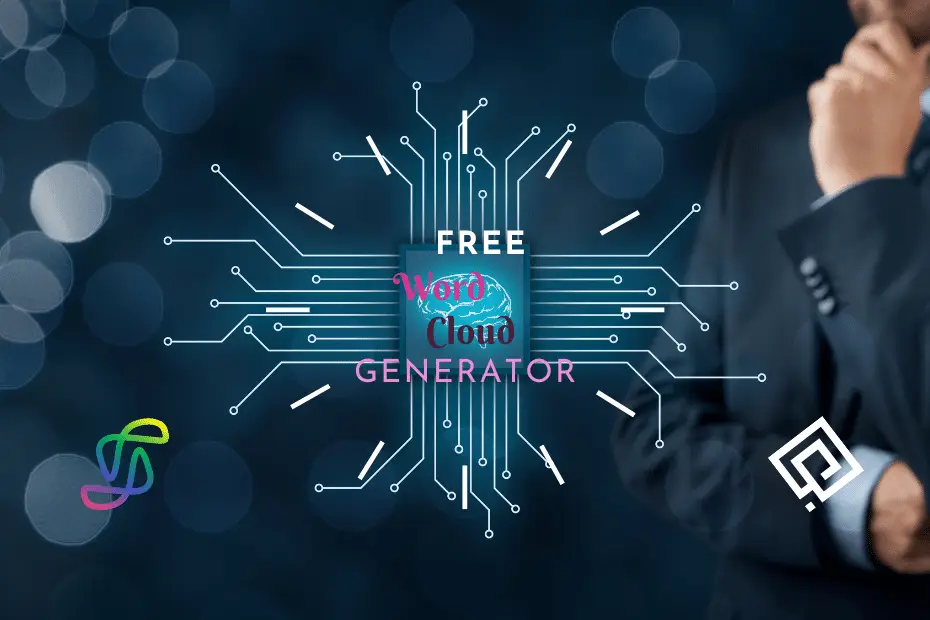Back to: Linux command line and the Shell free course beginner to expert by ProGuide365.
This module requires a sandbox to complete. A sandbox gives you access to free resources. Your personal subscription will not be charged. The sandbox may only be used to complete training on Microsoft Learn. Use for any other reason is prohibited, and may result in permanent loss of access to the sandbox.
Microsoft provides this lab experience and related content for educational purposes. All presented information is owned by Microsoft and intended solely for learning about the covered products and services in this Microsoft Learn module.
Computers are imperfect. Sooner or later, something will go wrong. That’s why you have a job as a sysadmin; it’s up to you to troubleshoot and fix system problems.
Imagine that a Python application is causing problems. Perhaps it’s taking up too much CPU time, or maybe it has stopped responding. In either case, you want to stop the application. To identify a process or application, you can use ps and grep. Then, to stop it, you can use the kill command. Let’s practice this in your Linux virtual machine.
Start a misbehaving process
If you’re going to kill a process, you need a process to kill. Let’s create one.
- Get back to your home base by typing the following command:BashCopy
cd ~ - In Azure Cloud Shell, enter the following command to start Linux’s
vieditor:BashCopyvi bad.pyviis a widely used text editor that Linux inherited from Unix. Love it or hate it, a Bash user needs to know the basics ofvi. - Select the i key to put
viin insert mode. Then type in the following Python program:PythonCopyi = 0 while i == 0: passThis program, when executed, runs in an infinite loop—clearly not something you want running on your server. - Select the Esc key to exit insert mode. Then type the following command followed by the Enter key to save the program and exit
vi:vimCopy:wqBe sure to include the colon at the beginning of the command. As for the remainder of the command,wstands for “write” andqstands for “quit.” - Now use the following command to start the program and leave it running in the background:BashCopy
python3 bad.py &Be sure to include the ampersand (&) at the end of the command. Otherwise, you won’t return to the Bash prompt. In Bash, the ampersand runs a command and returns to the command line, even if the command hasn’t finished running.
It’s not obvious, but bad.py is now running in the background and stealing CPU cycles from other processes. Let’s take a close look at what’s happening.
Kill the process
To kill a process, you need the process name or process ID. This is a job for ps.
- To refresh your memory, a
ps -efcommand lists all running processes and displays a great deal of information about each. Use the following command to list all running processes and filter the results to lines that contain “python”:BashCopyps -ef | grep pythonThe results should look something like this:OutputCopyyourname+ 342 254 99 23:34 pts/1 00:00:31 python3 bad.py yourname+ 344 254 0 23:35 pts/1 00:00:00 grep --color=auto python - From the listing, it appears that bad.py is consuming 99 percent of the server’s CPU time. The program is living up to its name.The
killcommand kills a running process based on its process ID. (A related command namedkillallkills a process based on the process name.) When you callkill, you have to decide what kind of “signal” to use to kill the process. Use the following command to display a list of signal types:BashCopykill -l - If you were killing a daemon process—one that runs in the background and provides vital services to the operating system—you might want to kill it and immediately restart it. To do that, you could use a
SIGHUPsignal.In this example, you want to kill the process without restarting it. Therefore, you want to use theSIGKILLsignal, which corresponds to the number 9. To that end, grab bad.py‘s process ID from theps -efoutput (it’s in the second column) and use the following command to terminate the process. ReplacePROCESS_IDwith the process ID.BashCopykill -9 PROCESS_IDThe same command can also be entered askill -s SIGKILL PROCESS_ID. Whether you use a signal’s name or number is up to you. - Finish by running
psagain to confirm that bad.py is no longer running.
Another common use for ps and kill is to identify and terminate “zombie processes,” which are child processes left behind by poorly written programs.